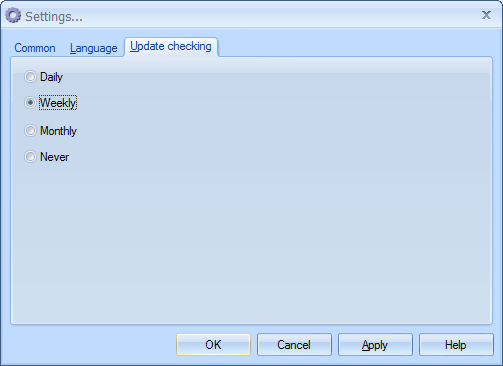Common tab
1. Click Settings in the StarBurn launcher window. By default, the program shows the Common tab.
●Click the "Old School" view checkbox to make the StarBurn window look in a way it looked in a previous version. This option can be comfortable for the users familiar with and accustomed to the earlier version of StarBurn interface.
●Click the Minimize StarBurn on Close checkbox. If this checkbox is selected, the program window is minimized rather than closed when you click the Close button in the upper right corner.
●In the corresponding fields, specify the folders where your video, audio, images and logs files will be saved.
2. Click Apply to apply the settings you have made.
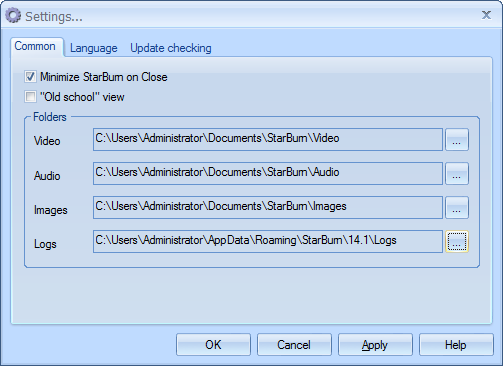
Language tab
1. Click Settings in the StarBurn launcher window.
2. Click the Language tab.
3. Click the corresponding radio button to select the language for the StarBurn interface.
4. Click Apply to apply the settings you have made.
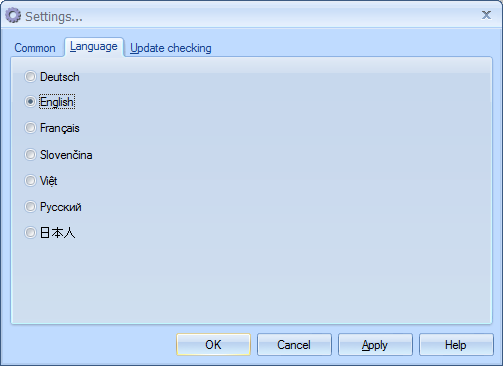
Update checking tab
1. Click Settings in the StarBurn launcher window.
2. Click the Update checking tab.
3. Click the corresponding radio button to set the periodicity of automatic checking for the program updates.
4. Click Apply to apply the settings you have made.