To create an ISO image file from the existing files and folders:
1. Click the Build Image icon.
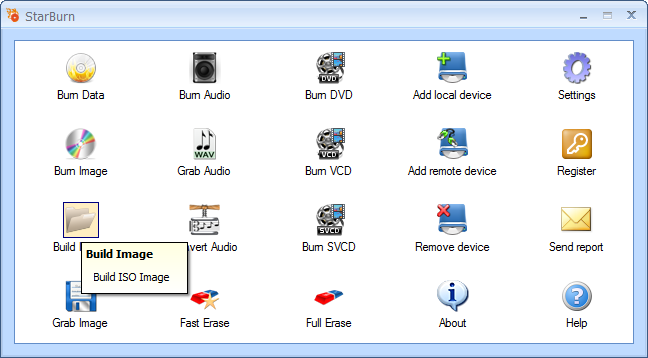
2. In the File name field, specify the name for an image file that you are creating.
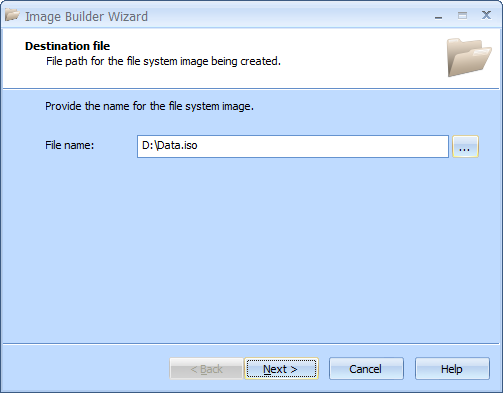
3. Click Next to continue.
4. Select a type of the file system. By default, ISO9660 + Joliet extensions file system is set.
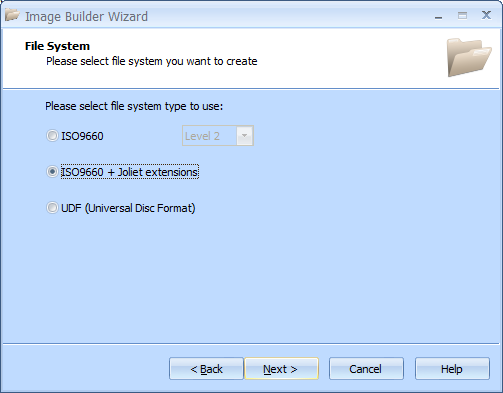
5. Click Next to continue.
6. If you need to create a bootable disc, click the Create bootable disc checkbox and specify the information in the text fields that become available.
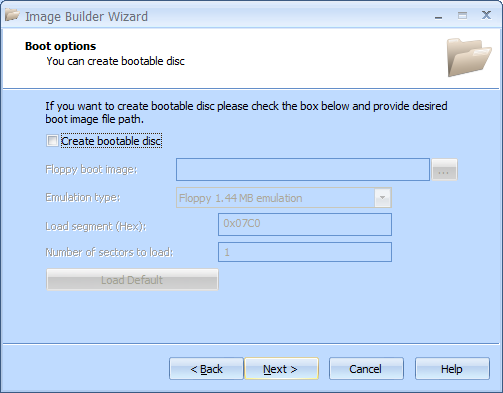
7. Click Next to continue.
8. Drag-and-drop the necessary items to create a list of files and folders that you will use to create an ISO image.
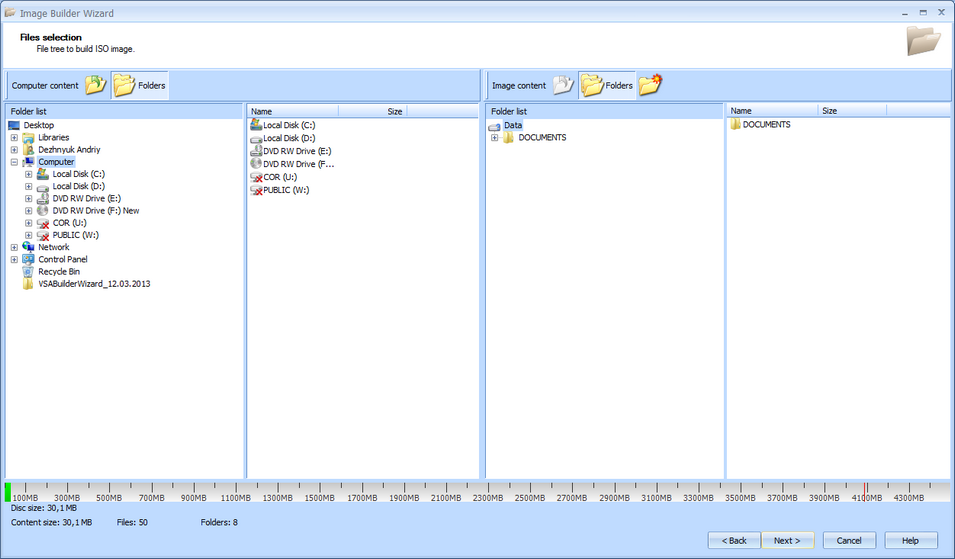
9. Click Next to continue.
10. In the Options Summary screen, review the summary of the selected and specified options. Click Back to make changes if required.
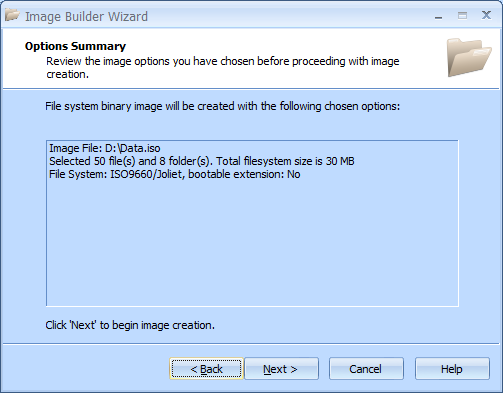
11. Click Next to continue.
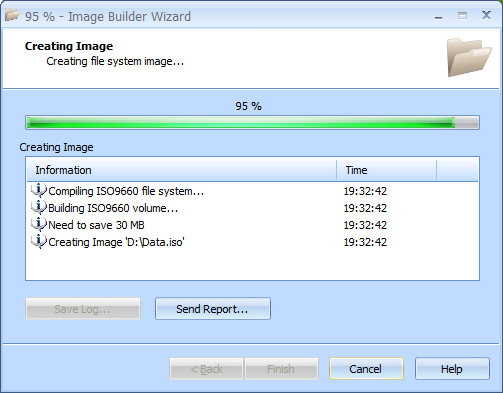
12. When creating is completed, you can save the log if needed.
Note: Click Save Log to save the current operation log. If there are any problems during creation of ISO image file, use the Send Report options to send a failed operation log to the support team.
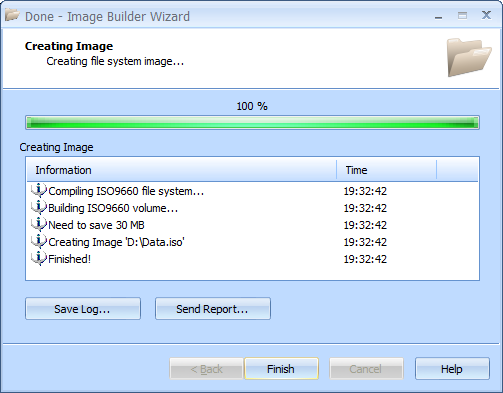
13. Click Finish to close the wizard.