To copy a CD / DVD and Blu-Ray / HD-DVD disc to a hard drive as an ISO image file:
1. Click the Grab Image icon.
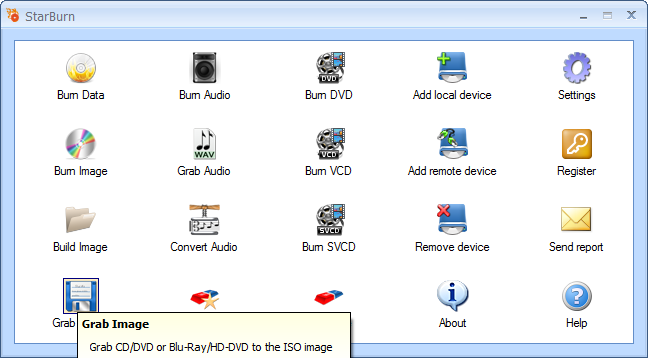
2. If you haven't yet inserted a disc into the drive, please do that, and click Refresh.
3. In the Image Grabber Wizard, select a burner from the list (select the one you have inserted disc in).
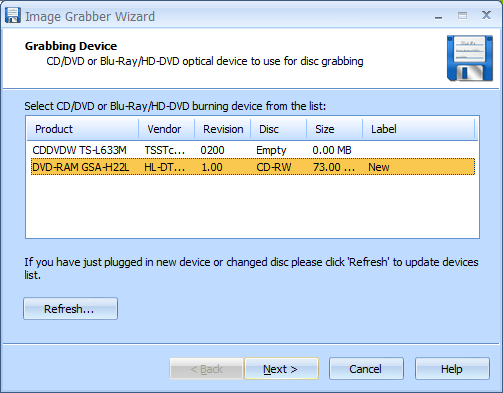
4. Click Next to continue.
5. Specify location where the grabbed data will be saved.
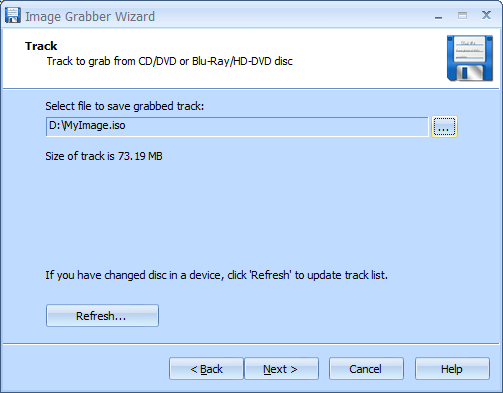
6. Click Next to continue.
7. On the Options Summary screen, review the summary of the selected options. Click Back to make changes if required.
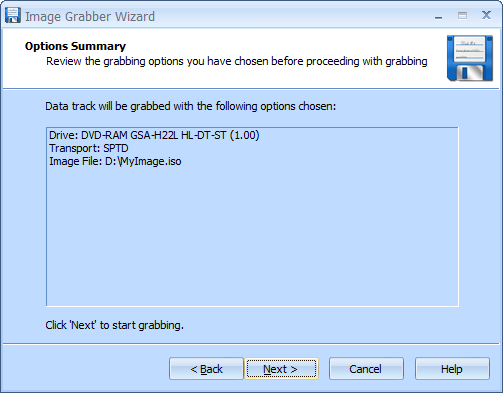
8. Click Next to continue.
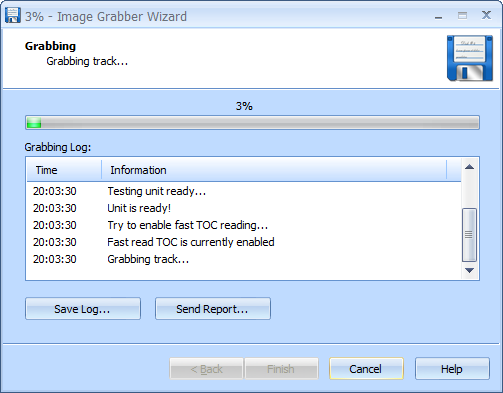
9. When grabbing is completed, you can save the log if needed.
Note: Click Save Log to save the current operation log. If there are any grabbing problems, use the Send Report options to send a failed operation log to the support team.
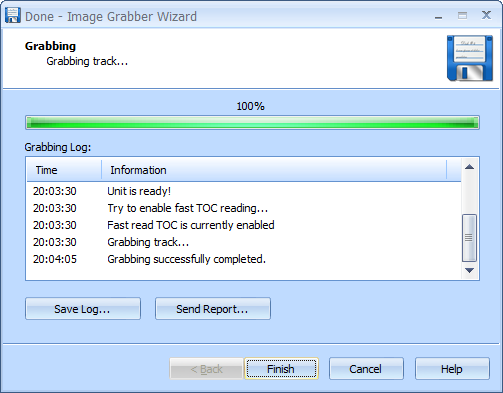
10. Click Finish to close the wizard.