To copy a CD/DVD/Blu-Ray disc to another CD/DVD and Blu-Ray/HD-DVD disc:
1. Click the Grab Image icon.
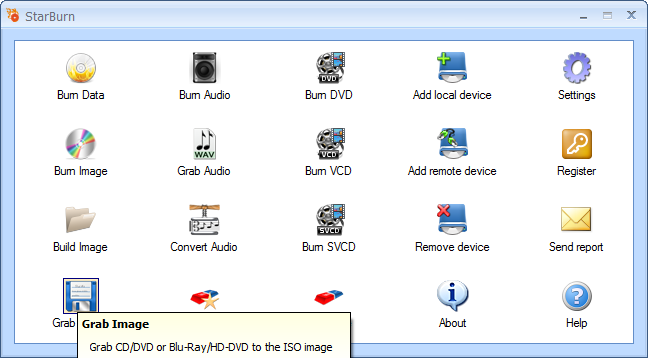
2. If you haven't yet inserted a disc into the drive, please do that, and click Refresh.
3. In the Image Grabber Wizard, select a burner from the list (select the one you have inserted disc in).
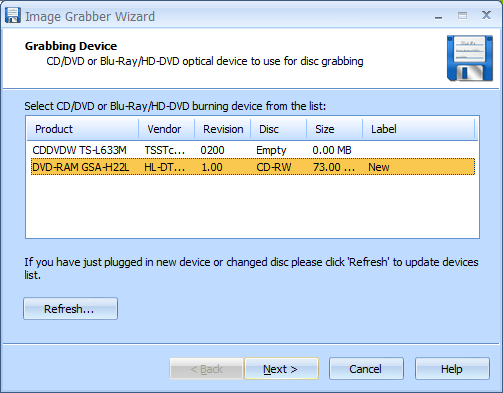
4. Click Next to continue.
5. In the Select file to save grabbed track field, specify location where grabbed data will be saved.
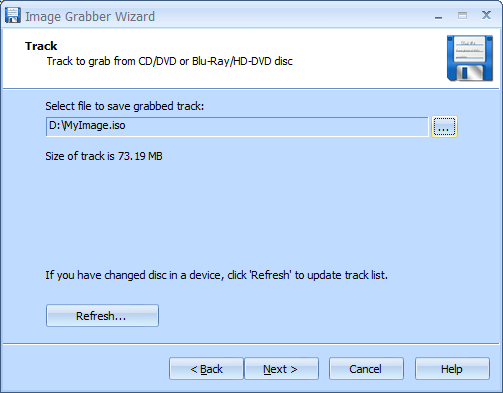
6. Click Next to continue.
7. In the Options Summary screen, review the summary of the selected and specified options. Click Back to make changes if required.
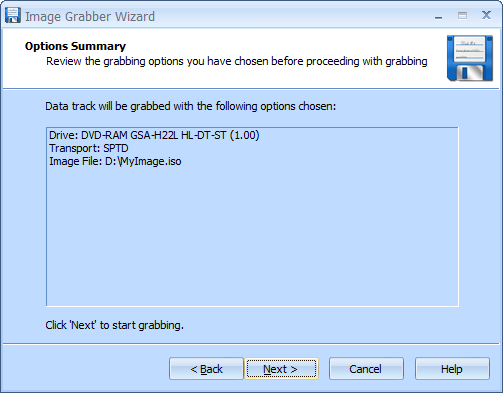
8. Click Next to continue.
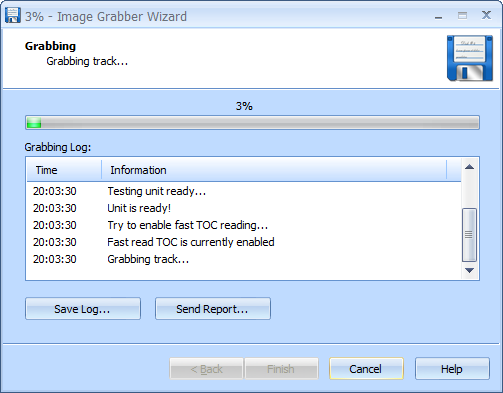
9. When grabbing is completed, you can save the log if needed.
Note: Click Save Log to save the current operation log. If there are any grabbing problems, use the Send Report options to send a failed operation log to the support team.
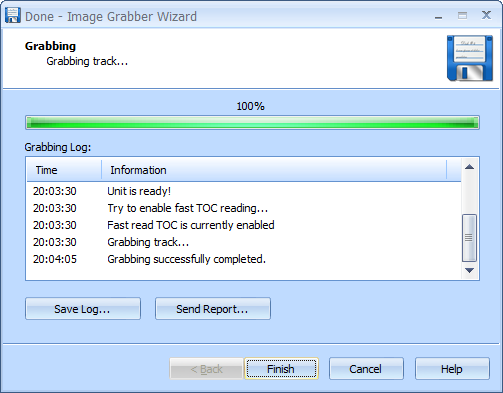
10. Click Finish to close the wizard.
11. Click the Burn Image icon to burn a recently grabbed image file.
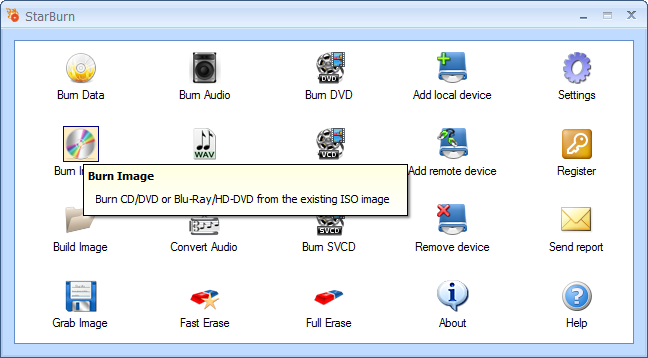
12. If you haven't yet inserted a disc into the drive, please do that, and click Refresh.
13. In the Image Burner Wizard, select a burner from the list (select the one you have inserted disc in).
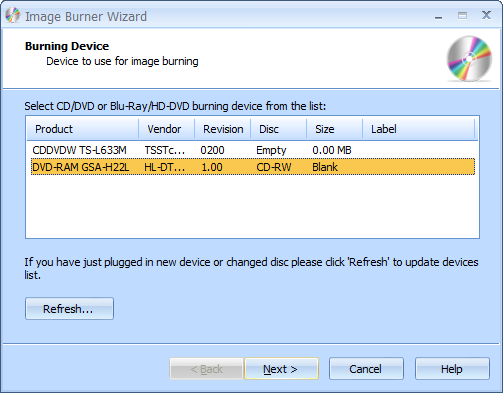
14. Click Next to continue.
15. In the Image file path field, select the recently grabbed image file that you need to burn.
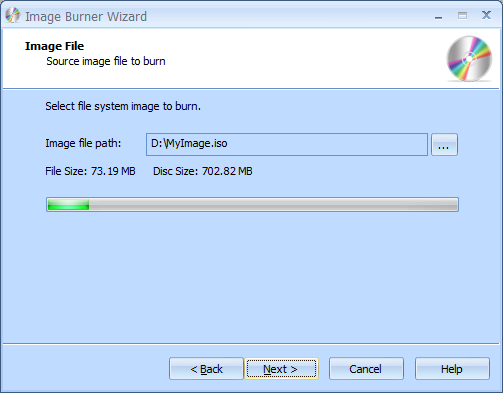
16. Click Next to continue.
17. Specify the burning mode by choosing an appropriate option in the Burning mode list.
18. Select a burning mode and if needed enable Test mode and/or the Verify written data option.
Note: Test mode performs all steps of burning with a low-power laser without actually writing data. Therefore, it allows for error checking and prevents damage of a media.
The Verify written data option ensures that data has been written properly. It launches verification process right after disc burning.
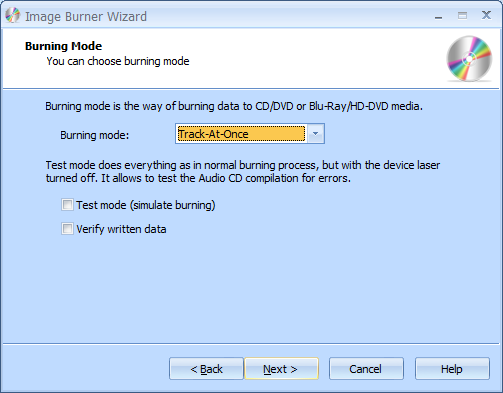
19. Click Next to continue.
20. If needed, select the Send optimum power calibration (OPC) checkbox to provide higher quality burning.
21. In the Burning speed field, choose one of the supported options.
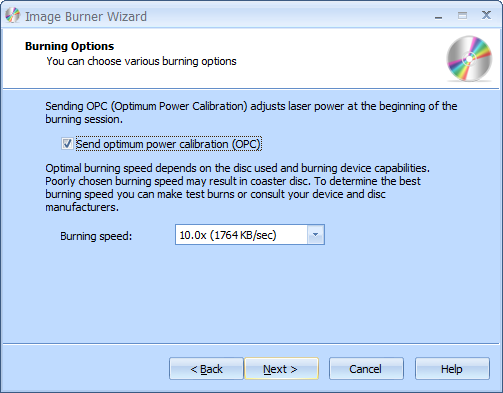
22. Click Next to continue.
23. In the Options Summary screen, review the summary of the selected and specified options. Click Back to make changes if required.
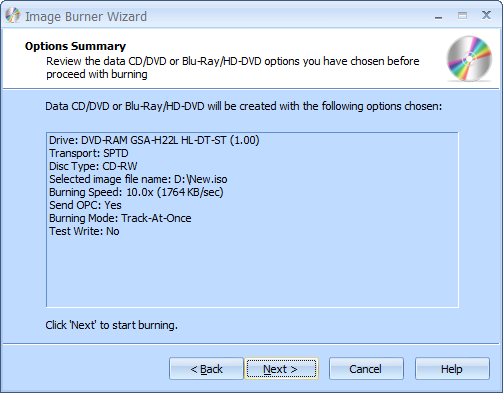
24. Click Next to continue.
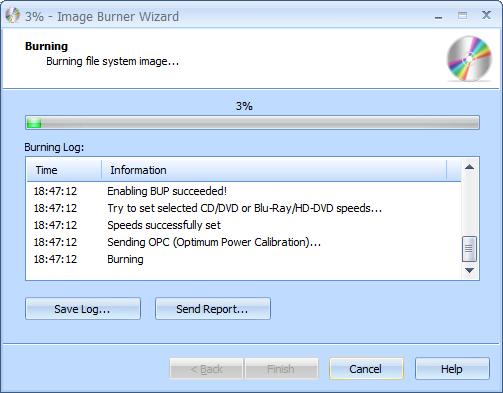
25. When grabbing is completed, you can save the log if needed.
Note: Click Save Log to save the current operation log. If there are any grabbing problems, use the Send Report options to send a failed operation log to the support team.
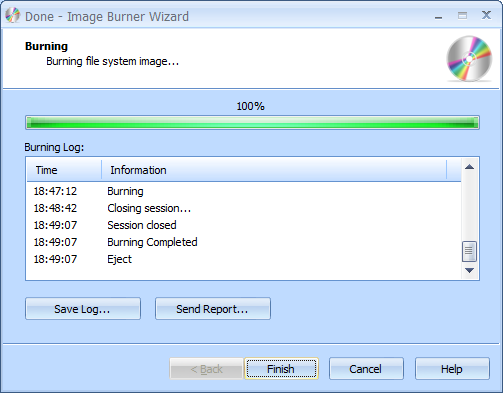
26. Click Finish to close the wizard.