To burn a Video CD (VCD) or Super Video CD (SVCD):
1. Click the Burn VCD icon to burn a Video CD (VCD).
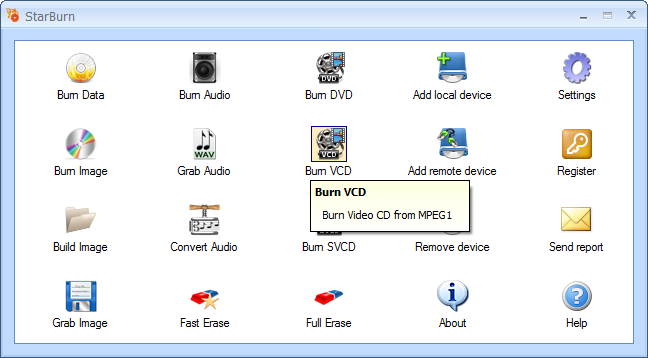
Or click the Burn SVCD icon to burn a Super Video CD (SVCD)
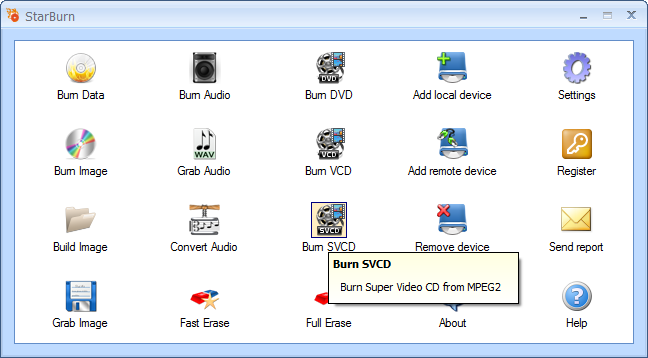
2. If you haven't yet inserted a DVD media into the drive, please do that, and click Refresh.
3. In the Video Burner Wizard, select a burner from the list (select the one you have inserted disc in).
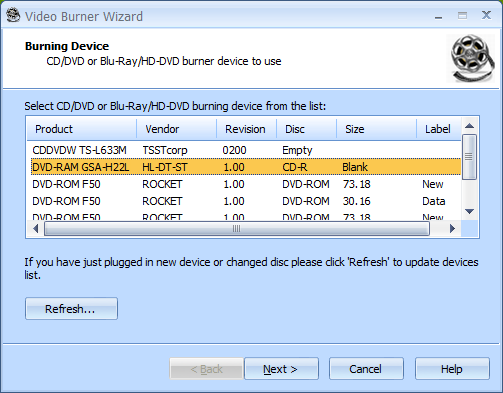
4. Click Next to continue.
5. In the Source File field, specify MPEG-1 file for Video CD or MPEG-2 for Super Video CD.
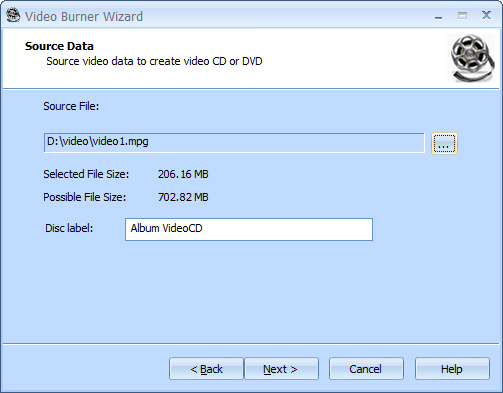
6. Click Next to continue.
7. Select a burning mode and if needed enable Test mode.
Note: Test mode performs all steps of burning with a low-power laser without actually writing data. Therefore, it allows for error checking and prevents damage of a media.
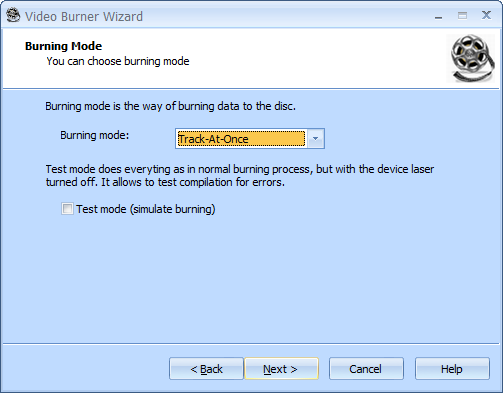
8. Click Next to continue.
9. If needed, select the Send optimum power calibration (OPC) checkbox to provide higher quality burning.
10. In the Burning speed field, choose one of the supported options.
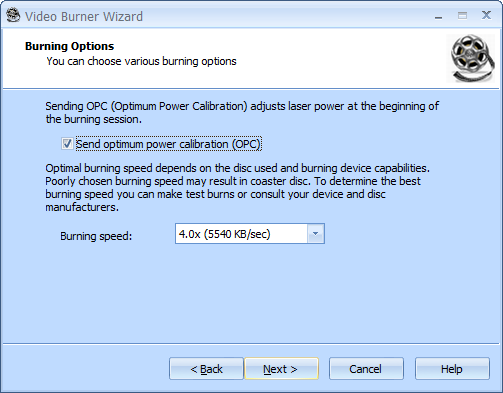
11. Click Next to continue.
12. On the Options Summary screen, review the summary of the selected and specified options. Click Back to make changes if required
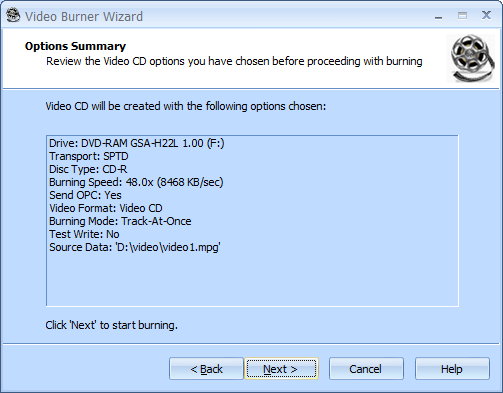
13. Click Next to start burning.
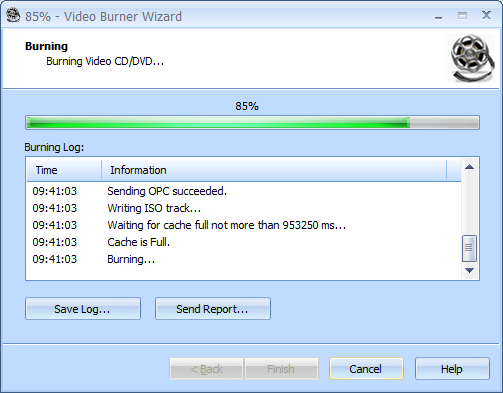
14. When burning is completed, you can save the log if needed.
Note: Click Save Log to save the current operation log. If there are any burning problems, use the Send Report options to send a failed operation log to the support team.
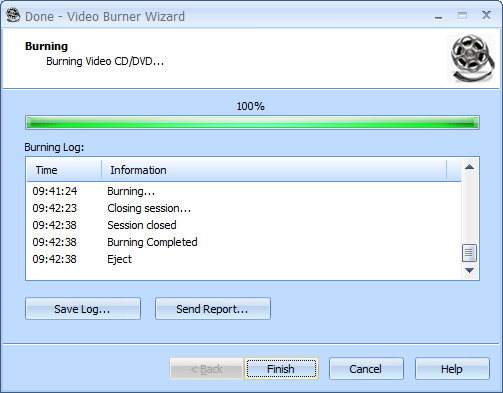
15. Click Finish to close the wizard.