To create an image:
1. Specify an image file name.
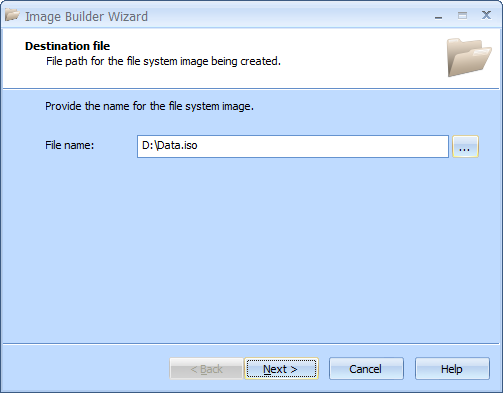
2. Click Next to continue.
3. Select a type of the file system. The default file system type is ISO9660 + Joliet extensions. Other available file systems are ISO 9660 Level 1, ISO 9660 Level 2 and UDF.
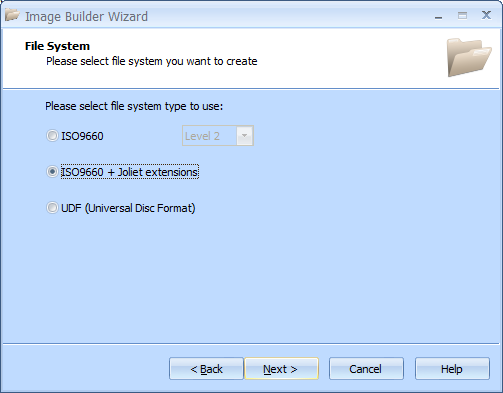
4. Click Next to continue.
5. If you need to create a bootable disc, select the appropriate checkbox and provide the required data.
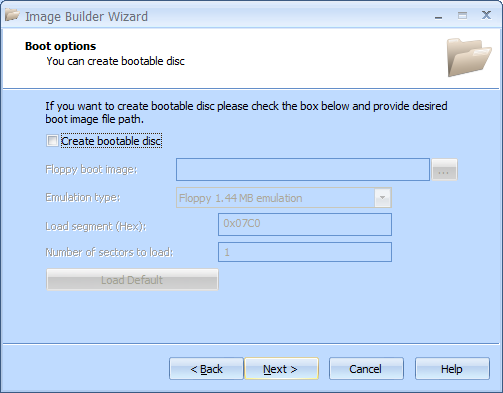
6. Click Next to continue.
7. Create a list of files and directories to burn using the drag-and-drop method.
Note: The default disc label is New. To change a disc label, either right-click the disc root and select Rename, or click the disc root and then click F2.
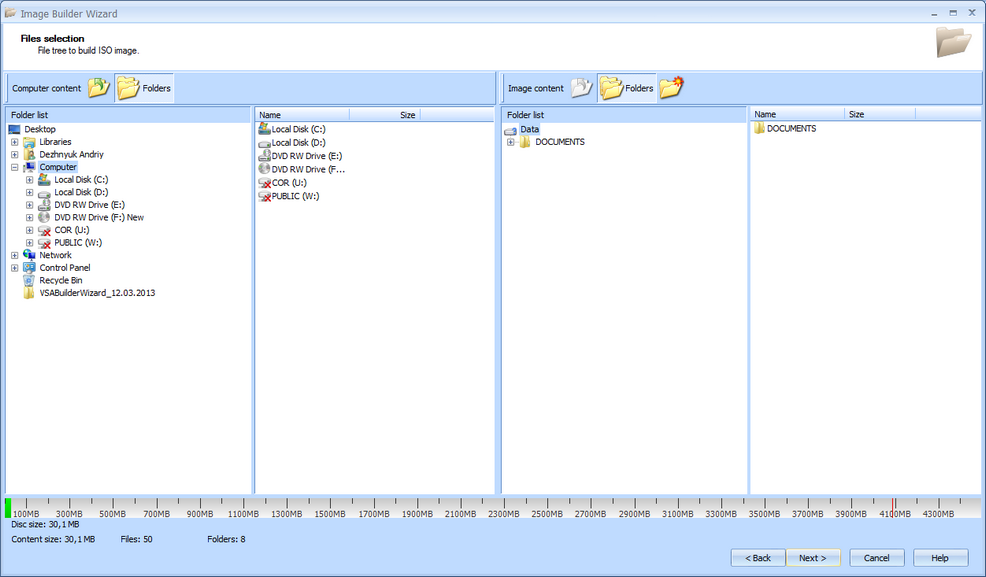
8. Click Next to continue.
9. Review the Options Summary page and make sure all options are correct. Click Back to make any changes on previous pages.
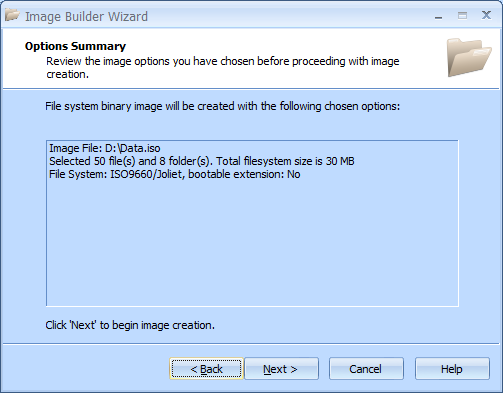
10. Click Next to start creation an image file.
11. Wait until image file creation is completed.
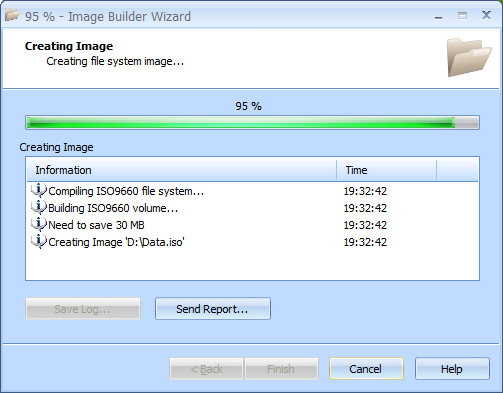
12. When the image file is created, you can save the log if needed.
Note: Click Save Log to save the current operation log. If there are any burning problems, use the Send Report options to send a failed operation log to the support team.
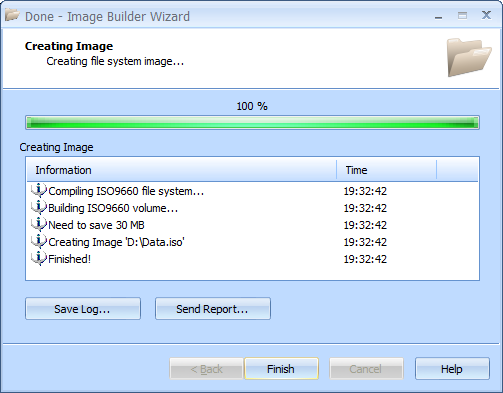
13. Click Finish to exit the wizard.